Body
Make Google Chrome the default Email on Mac - 3 Steps
Step one: Change the default email settings in Apple's "Mail" app and you're done.
- Open the default "Mail"app
- Bring up the mail menu and click on preferences
- In the "General" tab change the default email reader to the "Chrome browser"
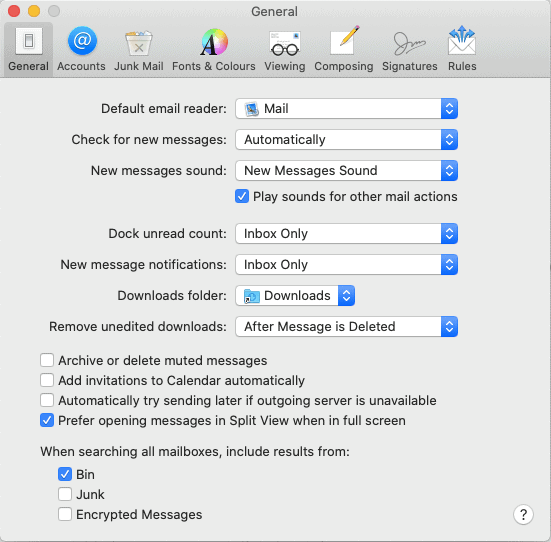
Step Two: Open up the Chrome browser and set Gmail as your default email client.
- Launch the Chrome browser and click on the three-dots menu in the upper right corner of the browser screen. Select settings from the drop down menu.
- Click the "privacy and security" on the left side.
- Click the "site settings" menu
- Click the "permissions" and then additional permissions. Then find and click handlers option there.
- In the handlers menu click the option called "allow sites to ask to become default handlers for protocols."
- Check the section "email" with an email client listed as default. If you see mail.google.com then BoxerMail is already set as a default. If it is not set - clear the default.
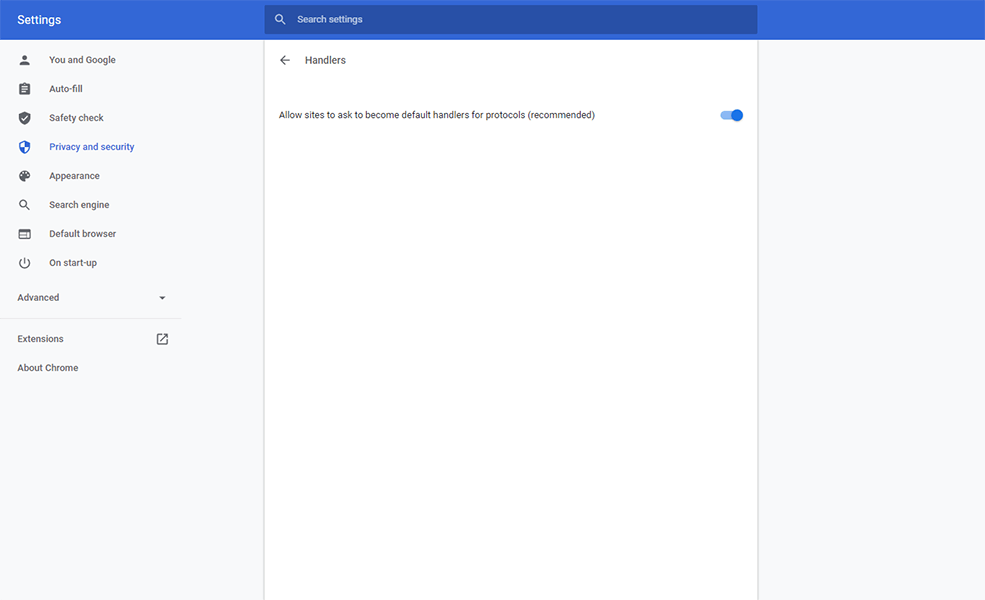
Step Three: Set Gmail as the default email provider.
- Open up Chrome and click on Gmail on the upper right, a grey diamond icon will pop up in the address bar at the top right. Click on the grey diamond icon and this is where Gmail will ask to be the default. Click "allow". Every time you click on mail to link it will open in your Gmail default.
Make BoxerMail the Default Email: Windows 10 - Three Steps
Step 1: Set Chrome as the default email handler
- Open the Windows "settings"
- Click on the "apps" link.
- From the "apps" link click on the default apps tab.
- Select "email" and set it to the Chrome browser.
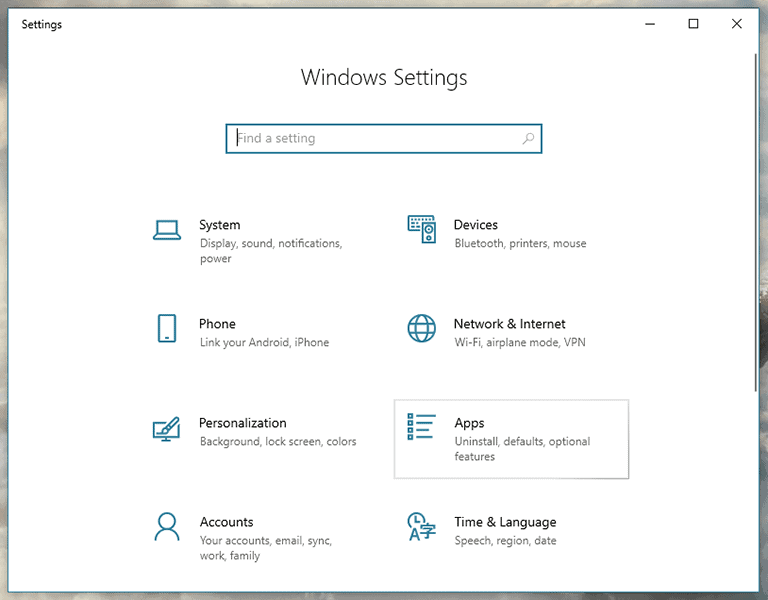
Step Two: Open up the Chrome browser and set Gmail as your default email client.
- Launch the Chrome browser and click on the three - dots menu in the upper right corner of the browser screen. Select settings from the drop down menu.
- Click the "privacy and security" on the left side.
- Click the "site settings" menu
- Click the "permissions" and then additional permissions. Then find and click handlers option there.
- In the handlers menu click the option called "allow sites to ask to become default handlers for protocols."
- Check the section "email" with an email client listed as default. If you see mail.google.com then Gmail is already set as a default. If it is not set - clear the default.
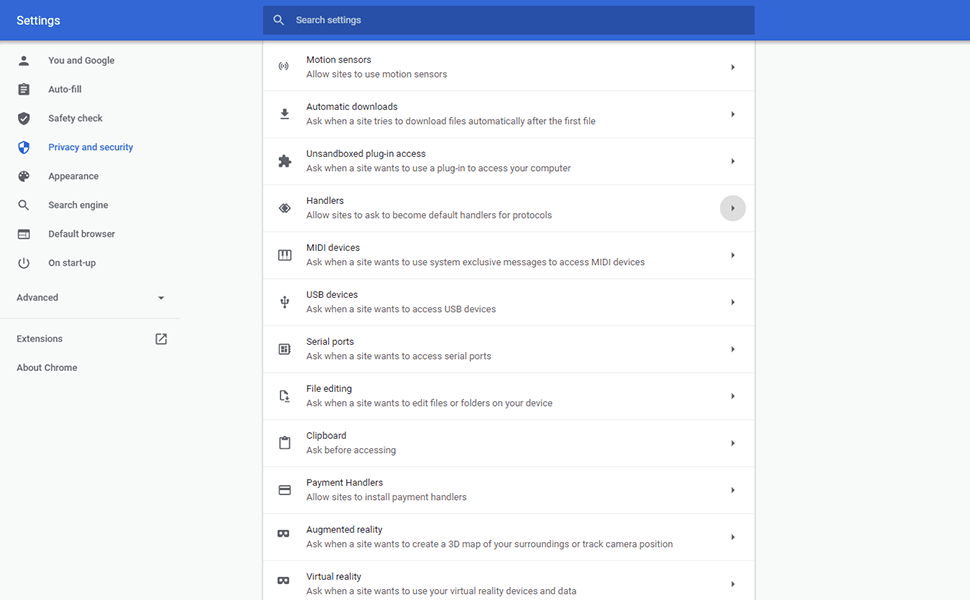
Step Three: Set Gmail as the default email provider.
- Open up Chrome and click on Gmail on the upper right, a grey diamond icon will pop up in the address bar at the top right. Click on the grey diamond icon and this is where Gmail will ask to be the default. Click "allow". Every time you click on mail to link it will open in your Gmail default.
See Also:
Box and Zoom Add-ins for Gmail Web Interface
Questions?
Contact Support